GeoPlanner for ArcGIS is a collaborative tool that allows you to share items with project team members. For example, scenarios can be shared so that project team members can review and build on each other's designs, and analysis results can be shared so that all team members can work with a common set of layers or evaluation models to provide context to their study area. GeoPlanner also allows you to share the configuration of the performance dashboard among project team members.
Sharing dashboard configurations is important because it ensures everyone is working with the same set of key performance indicators (KPIs) when designing and evaluating alternative plans. Sharing dashboard configurations also means less setup time is needed for each team member, allowing them to get to work designing alternatives more quickly. Finally, sharing dashboard configurations can help reduce errors by allowing a common set of performance metrics to be configured by a single, knowledgeable team member and then leveraged by all the other team members.
The performance dashboard in GeoPlanner can be configured to contain two types of items: charts and gauges. Chart items in the performance dashboard reference underlying datasets contained in your project to help you understand the site suitability or risk based on one or more factors within your project study area. When you share a dashboard configuration, those layers must be accessible to (shared with) the other members of the project team. GeoPlanner will help identify and address those additional sharing considerations when required.
There are two levels on which a dashboard configuration can be shared: dashboards can be shared with the project, and dashboards can be shared with the template on which the project was based. Your permissions and ownership of the current project and corresponding template will determine which option is available for sharing. The following workflows describe how to author and share a dashboard on both levels.
Share a dashboard with a project
Sharing a dashboard configuration back to the project allows the collaboration and sharing of performance indicators specific to a given project or study area. To share dashboards at this level, you must be the project owner (the user who initially created the project and invited others to join the team) or an administrator for the organization where the project resides. Once a dashboard has been shared with the project, other project team members can import that dashboard into their view of the project within the GeoPlanner application.
The following steps describe how to export (or share) a dashboard to a project.
- Create a new GeoPlanner project from a template.
- Click the Open Menu button in the upper left corner of the app and click Invite User.
Invite another user to collaborate on the project you created.
- On the toolbar on the map, click the Dashboard button.
- Follow instructions in Add a chart and Add a gauge to generate dashboard KPIs.
- Click the drop-down arrow on the dashboard's title bar and choose Export Current Items.
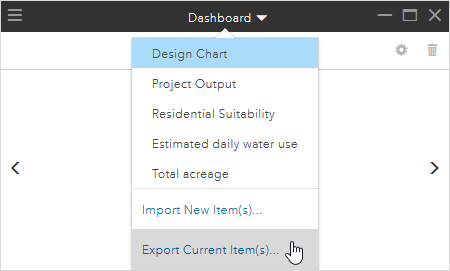
- On the Export Dashboard dialog box, click Project: as the dashboard for this project and click Save to Project.
- A warning may appear indicating that you need to adjust sharing properties of data referenced by a chart in the dashboard. Follow the instructions on the warning and click Save to Project.
Share a dashboard with a template
If you create a GeoPlanner template, you can also configure and share a dashboard with that template, which allows anyone who creates a project from that template to use the shared dashboard. This has many of the same benefits as sharing a dashboard with a project, and it allows you to standardize KPIs across all projects created from a template. To share, or export, a dashboard to a template, you must be the template owner—the account that created the template.
The following steps describe how to export (or share) a dashboard to a template.
- Create a new GeoPlanner project from a template that you own.
- Follow steps 2 through 5 in the workflow above.
- On the Export Dashboard dialog box, click Template: as the dashboard for this project's template and click Save to Template.
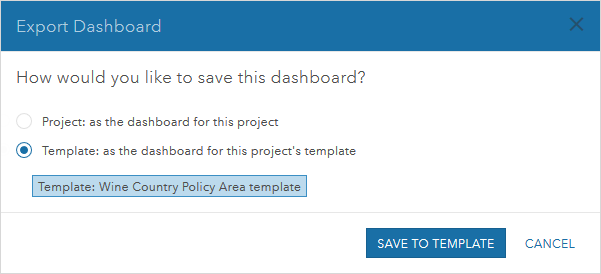
- A warning may appear indicating that you need to adjust sharing properties of data referenced by a chart in the dashboard. Follow the instructions on the warning and click Save to Template.
In this workflow, you learned how to export or share a dashboard to a project and a template. Sharing a dashboard with a project allows all project team members access to the same KPIs. Sharing a dashboard to a template allows any project created from that template to use the same KPIs.
Once you have shared a dashboard to a project or template, others can access that dashboard by importing it.