When you create a GeoPlanner project, you become the project owner. Project owners can invite other users in their organization to collaborate on a project. Once the other users accept the invitation, they become part of the project team and can open the project, access project scenarios, and create new scenarios. Project owners and team members have access to all the scenarios associated with a project. For example, if a project owner creates three scenarios for the project, all other team members can open and use those three scenarios. If a team member creates a scenario for a project, the project owner and other team members can open and use that scenario. Project owners can also export a dashboard to the project. Other team members can import that dashboard.
When a project is opened by a team member who is not the project owner, a user web map is automatically created and stored in that team member's Content page on ArcGIS Online or their portal. By default, this web map contains all scenario layers, operational layers included in the project template web map, and a dashboard if one has been shared with the project. Other data added or created by the project owner, including data added from ArcGIS Online, their portal, analysis layers, and evaluation layers, is not included in the web map for a different user. However, the user can use the add data function to discover these layers and manually add them to their own project web map.
The project owner can invite another user to, or remove an existing team member from, a project. Once the invitation has been accepted, the user can open the project, create scenarios in the project, and access other data and dashboards shared with project team members.
Invite users
This functionality allows you to invite another user to the group that organizes your GeoPlanner project.
- Click the Open Menu button in the upper-left corner of the application and click Invite User.
The Project Team: Invite Users page appears. By default, the My Organization tab is active, showing all users in your organization.
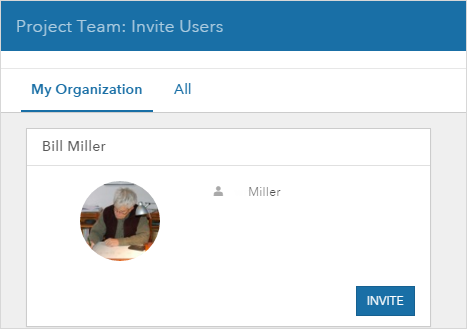
- Scroll down to find the name of the user you want to invite and click the Invite button next to it.
An invitation is sent to this user. The user can accept the invitation to join the group by selecting My Invitations, under their profile. Once they join, they can open this project.
Note:
You can also invite users from other ArcGIS Online organizations. Click All instead of My Organization on the Project Team: Invite Users page. If you will invite users from another organization to collaborate on a project, and you have shared a dashboard with that project, make sure that all data referenced by the dashboard has been shared with the project group.