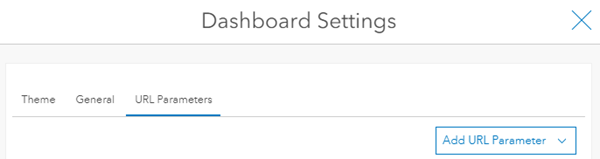You can use the dashboard Settings dialog box to control many aspects of the dashboard's appearance and behavior. To open it, click the Settings button in the upper right corner.

Theme
On the Theme tab, you can select colors to match your organization's branding. Choose contrasting colors for accessibility, low-light conditions, or field use. Configure the Follow Radius and Follow Color parameters to make your real-time tracking features easier to see.
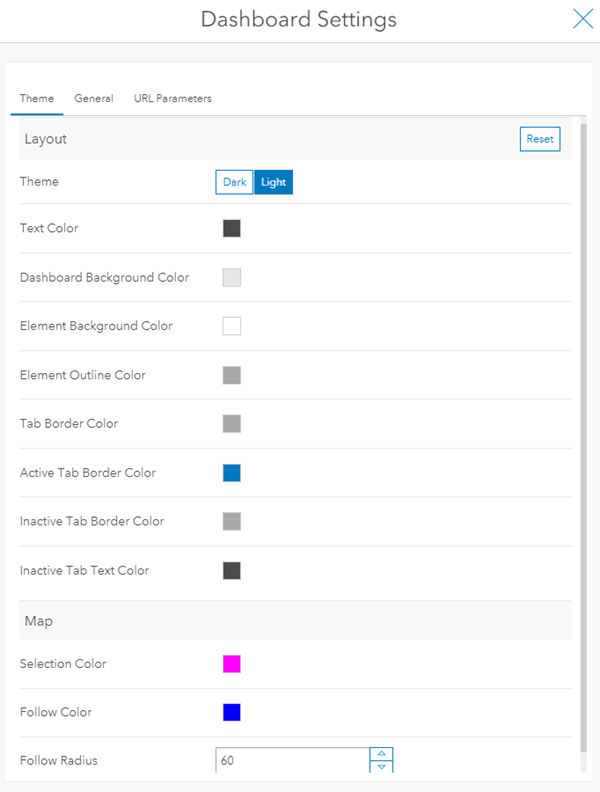
General
On the General tab, you can give users the flexibility to resize elements. Since dashboards occupy 100 percent of your browser window, they don't always look the same on all screens.
Dashboards perform unit prefixing using standard metric prefix symbols. In the Number Prefixes section of the General tab, set your symbols to be used throughout the dashboard wherever unit prefixing is enabled.
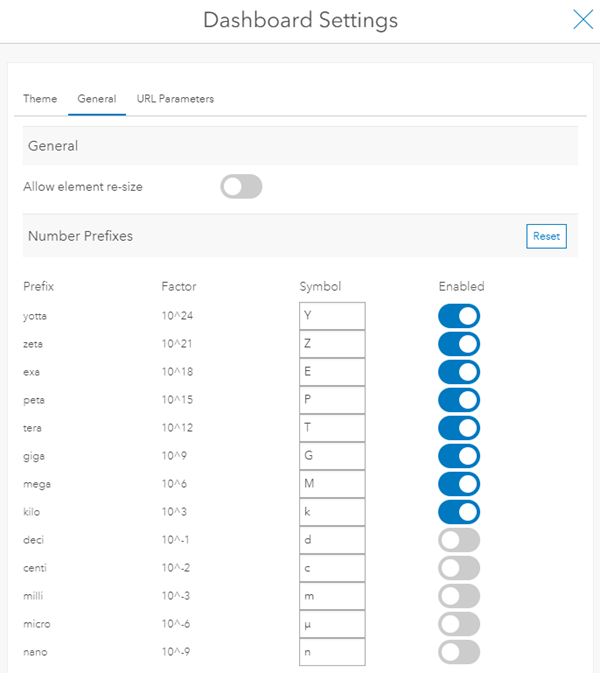
URL parameters
URL Parameters make dashboards dynamic, whereby a single dashboard can power any number of different views. Learn more about URL parameters and how to configure actions on URL parameters.